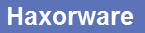18-07-2010, 11:34 PM
T4 ( Received Response to Broadcast Maintenance Request, But no Unicast Maintenance opportunities received )
Explanation: The cable modem did not received a station maintenance opportunity in which to transmit a Ranging Request (RNG-REQ) message within the T4 timeout period (30 to 35 seconds). The cable modem is resetting its cable interface and restarting the registration process. Typically, this indicates an occasional, temporary loss of service, but if the problem persists, check for possible service outages or maintenance activity on this particular headend system. This error message is DOCSIS event message is R04.0, Ranging Request.
god knows
Explanation: The cable modem did not received a station maintenance opportunity in which to transmit a Ranging Request (RNG-REQ) message within the T4 timeout period (30 to 35 seconds). The cable modem is resetting its cable interface and restarting the registration process. Typically, this indicates an occasional, temporary loss of service, but if the problem persists, check for possible service outages or maintenance activity on this particular headend system. This error message is DOCSIS event message is R04.0, Ranging Request.
god knows
__________________________________________________________________________________
******new discord chat link https://discord.gg/5BQQbsb*******
******new discord chat link https://discord.gg/5BQQbsb*******