Posts: 6
Threads: 2
Joined: Aug 2012
Reputation:
0
Hi I'm from Puerto Rico I have been using for almost a Year a Motorola SB5101 but now it wont even get pass the recieve led.
I keep getting
Critical R002.2 No raging response recieved T3 time out US from 1 to 4
Status Raging can anybody help me?
Posts: 185
Threads: 3
Joined: Feb 2011
Reputation:
12
Post a telnet log and see... It just might be a bad cable connection.
Posts: 458
Threads: 1
Joined: Jun 2012
Reputation:
21
it works for me, but here it is....thanks to "the drew"..
Method 1 is preferred in all cases, method 2 looks worse than it is lol.
Method 1) Using MAX232
Remove power from the modemConnect your MAX232 adapter to the modem header and the PC. This guide assumes you're using COM1.
Open Putty. Click the logging section of the settings panel. Select the following options:
Session logging: All session output
Click 'browse' and browse to your desktop folder.
Filename: putty.txt
'Always overwrite it'
Untick 'flush log file frequently'
Click back onto the 'session' section of the settings panel:
Connection type: Serial
Serial line: COM1
Speed: 115200
Close window on exit: Never
Click 'open', then plug the power into the modem.
You should see the boot process and connection attempt appear.
Wait for about 20s after the connection has reached the failure point, then close putty and it'll save the txt log as putty.txt on your desktop.
Method 2) Using ethernet or USB (USB requires that USB drivers are correctly installed)
Remove power from the modem.
Set manual NIC IP 192.168.100.10.
Open Putty. Click the 'session' section of the settings panel:
Connection type: Telnet
Host Name: 192.168.100.1
Port: 23
Close window on exit: Never
Power up the modem. Wait 15 seconds, then click 'open' in putty.
Enter username and password, press enter.
Ignore any crap coming up in the window, it may look like you can't type but you can. May help if you just don't look at the screen
Type this, pressing enter at the end of each line:
cd doc
up_dis
cd /
cd n/b
auto_console 1
write
Note: The lines above are correct for modems based on the BCM3349 (A250/A255/A256/SB5101/Webstar 2100). If you're using a BCM3348 modem (A200/SB5100) the line 'cd n/b' changes to 'cd n/c'.
This tells the modem to halt at the console. Close putty and reboot modem using power cable.
When you reboot it, it won't try to connect at first, so you have time to set putty to log all console output to txt before connecting.
Open Putty. Click the logging section of the settings panel. Select the following options:
Session logging: All session output
Click 'browse' and browse to your desktop folder.
Filename: putty.txt
'Always overwrite it'
Untick 'flush log file frequently'
Click back onto the 'session' section of the settings panel:
Connection type: Telnet
Host Name: 192.168.100.1
Port: 23
Close window on exit: Never
Click 'open', enter username and password and press enter. Type 'run' and press enter. The modem will try to connect.
Wait for about 20s after the connection has reached the failure point, then close putty and it'll save the txt log as putty.txt on your desktop.
Once you've finished you'll need to set auto_console back to 0 in telnet, or you'll have to type 'run' every time you reboot modem.
--------------------------------------------------------------------------------
Posts: 162
Threads: 26
Joined: Nov 2010
Reputation:
0
Its probably because of maintenance or something. Go to your ISP website and see if there is any inconvenience in your area. I think this means that your modem can't even find a frequency to broadcast on or something like that.. Check that all cables are good... And maybe look around for any construction with cables.. And also maybe clear the frequency table that is created when your modem connects..
Posts: 17
Threads: 0
Joined: May 2012
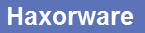






![[Image: 2067907098.png]](http://speedtest.net/result/2067907098.png)